When one of your legitimate users gets blocked by Cloudflare, they will be quoted a Ray ID which you can use to look up the exact rule that blocked them. You can then choose to change the Block to a Challenge (CAPTCHA) or to Disable it altogether.
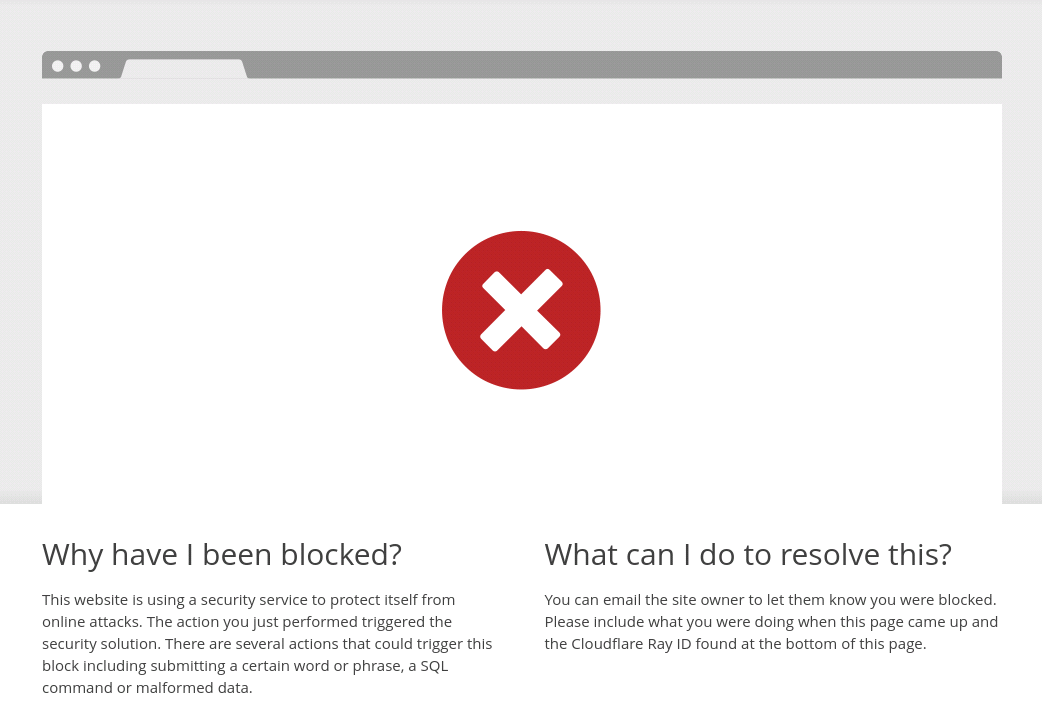
Search a Cloudflare event by Ray ID
- Log in to Cloudflare
- Navigate to the website you'd like to manage access Before
- Go to Firewall
- Under Firewall Events, hit Add filter
- From the New filter dropdowns, select Ray ID, equals, and the user's Ray ID
- Hit Apply
You should now be seeing the Activity log filtered down to 1 event.
Investigate the Cloudflare event
- Select the event
- Copy the value for Rule ID, e.g. 100173
- Go to Managed Rules
- Under Cloudflare Managed Ruleset, hit Advanced
- In the search bar, submit a search query for the Rule ID you copied
You should now be seeing the rules filtered down to 1 rule. You can view its description — to help you understand why the block occurred — and change the Mode to decide what should happen when a user (whether they be well-meaning or hostile) encounters it.
Note: if you can't find the rule in the ruleset Cloudflare Managed Ruleset, try the other rulesets in the Managed Rules section.